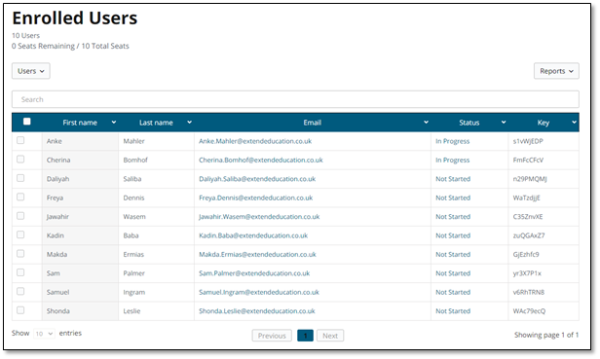As a teacher, you will be taken to the Group Management area automatically each time you log in. You can also access this page at any time when you’re logged in by hovering over the ‘My account’ menu item at the top-right corner of the site and selecting ‘Group Management’.
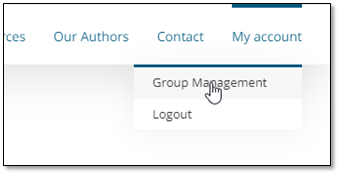
On the Group Management page, select the ‘Users’ dropdown item.
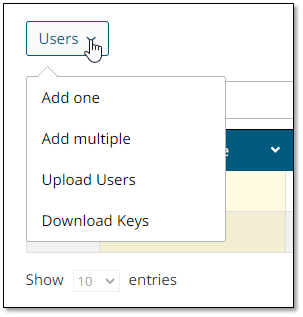
To get started, we recommend uploading your full list of students in one go. To do this, select the ‘Upload Users’ option.
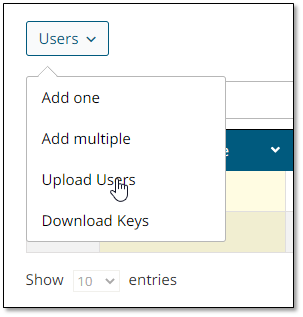
Select the option ‘Download a sample .csv file’ to download a spreadsheet template and fill out the details for each student accordingly. (Remember to save the template somewhere you can find it again easily!)
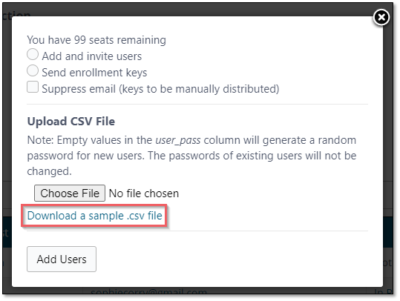
Here’s an example of a completed template:
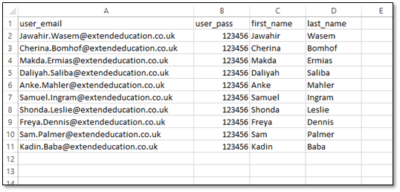
Once your template is complete, click the ‘Choose File’ button to locate and upload the file.
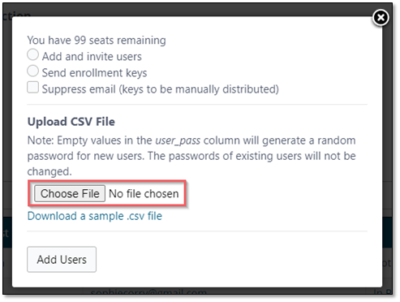
Once the template is uploaded, you’ll be able to see the name of the template file alongside the ‘Choose File’ button. Make sure to select the option to ‘Add and invite users’ and then select ‘Add Users’.
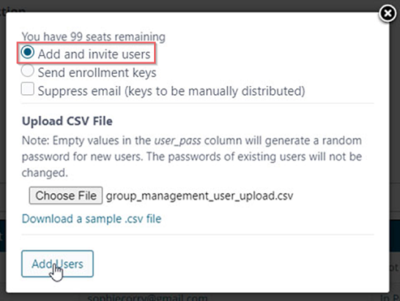
You will then be returned to the Group Management page where you will be able to see your list of uploaded users.